Test grant
Introduction
Puhuri AAI uses MyAccessID platform as an integration point for all IdPs. MyAccessID is published in eduGAIN as a Service Provider and will consume IdPs available in eduGAIN through the metadata exchange mechanism. MyAccessID can on request integrate IdPs in the case they are not available in eduGAIN.
Request for LUMI test access
Complete the application in English
Registration to the PUHURI portal
The user should register with PUHURI portal. https://puhuri-portal.neic.no/login/
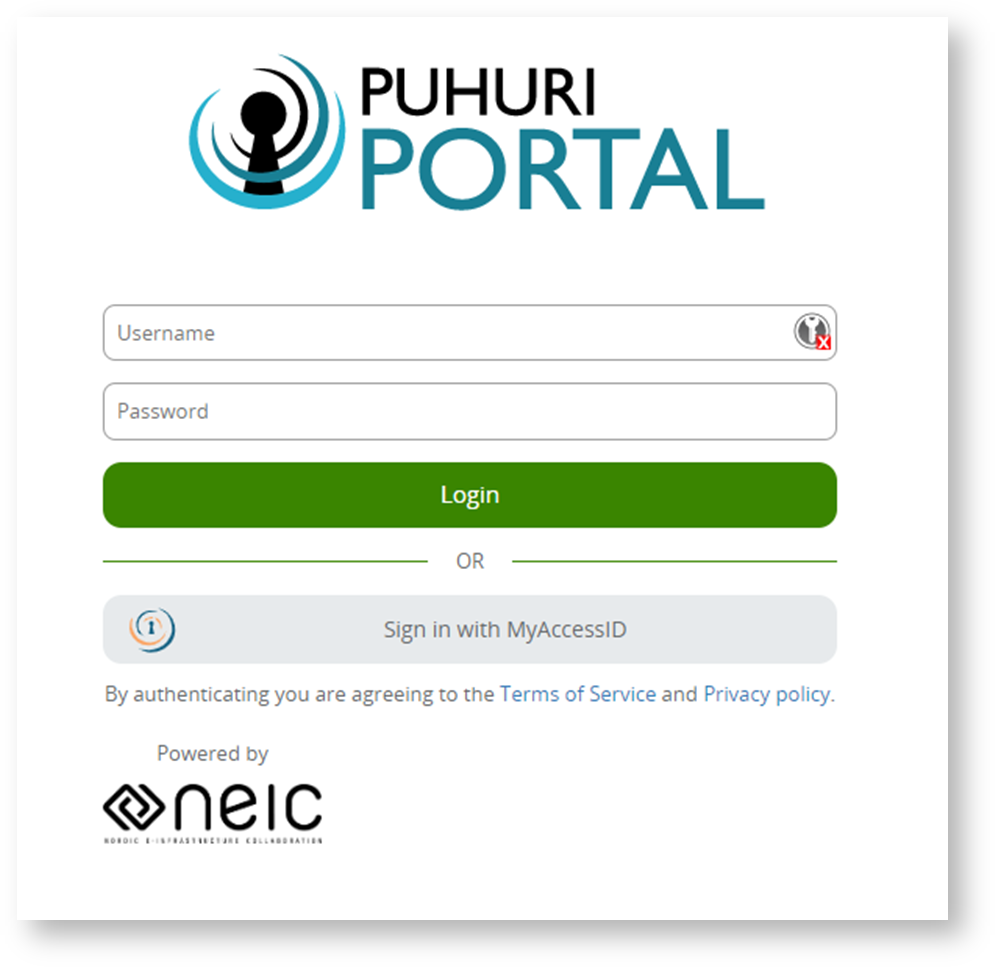
Select the option Sign in with MyAccessID

Then enter plgrid in the login field and select PLGrid IdP
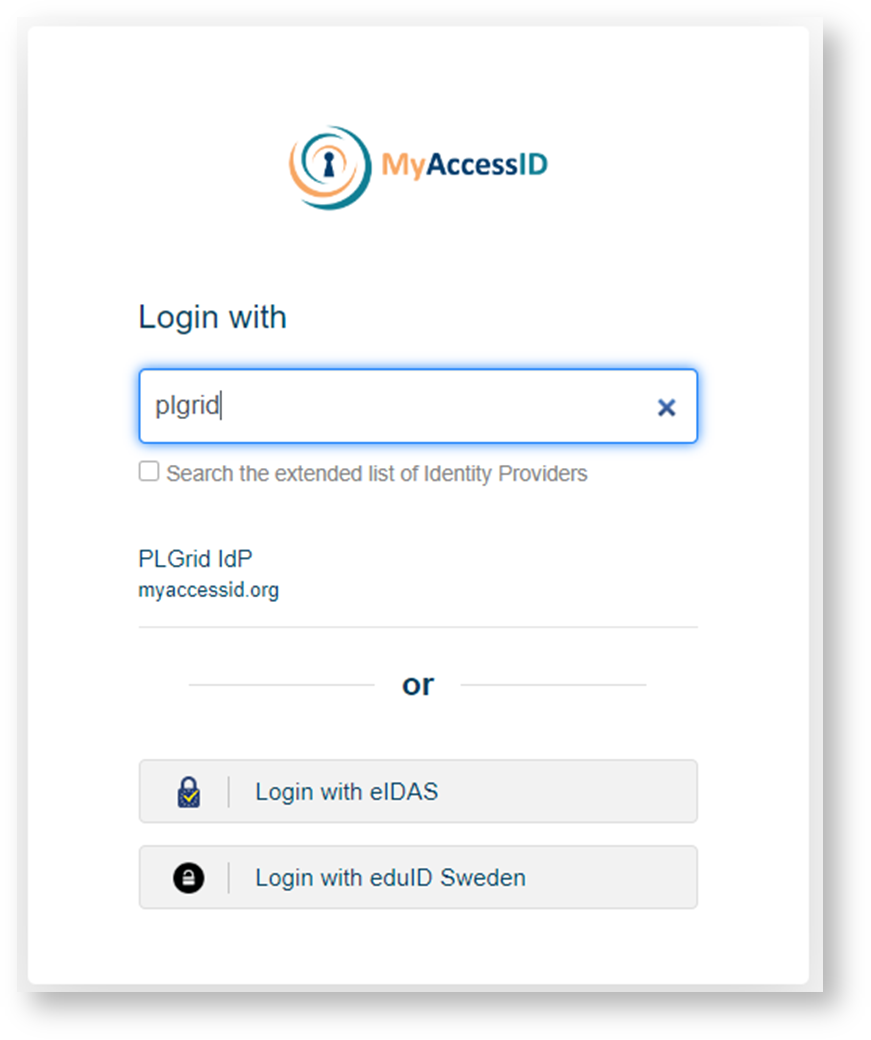
Enter your PLGrid login details on the next page
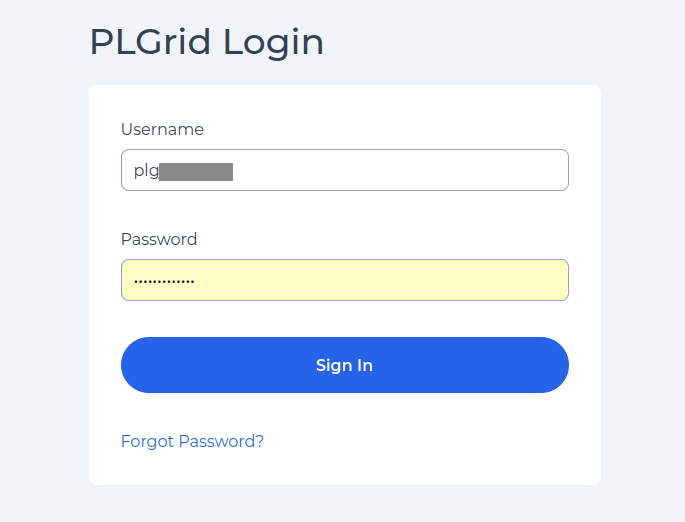
Make sure that the correct data is entered and check the required fields
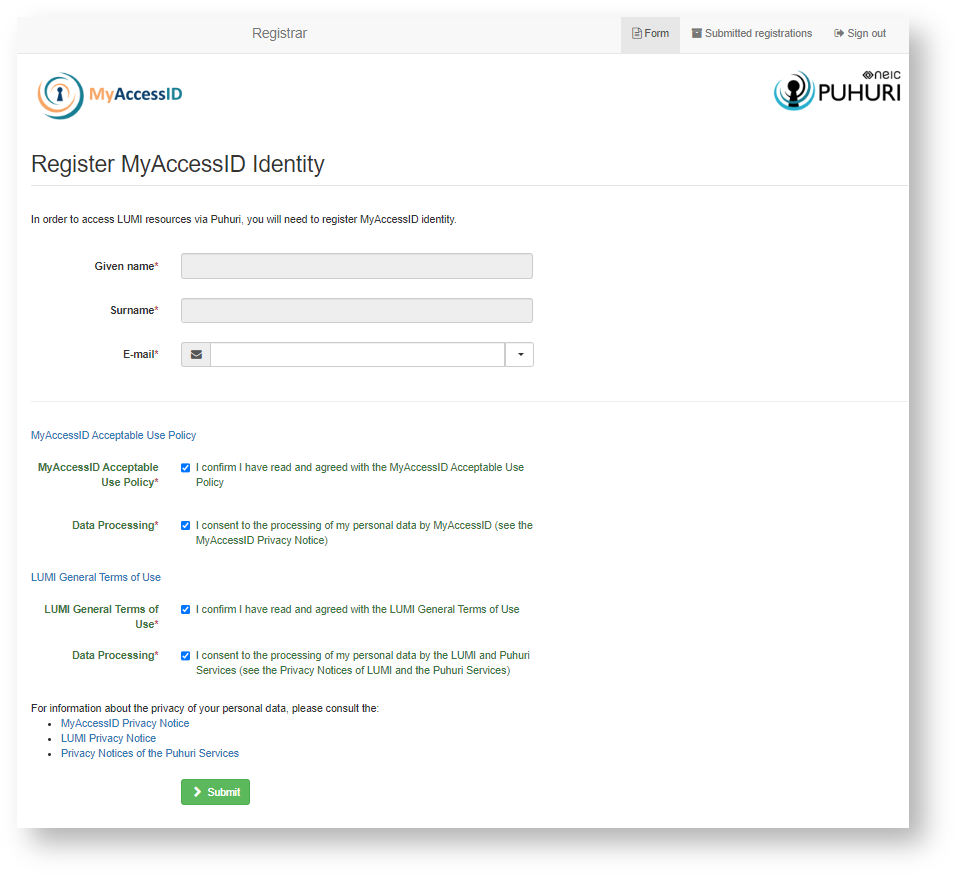
If registration is successful, you will receive confirmation.
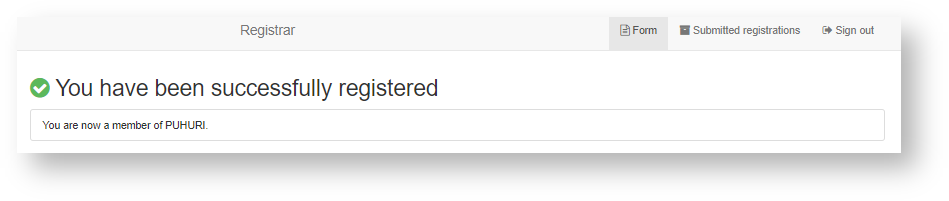
- duration: 1 month
- maximum resources available:
- 10 000 CPU
- 1 000 GPU
Apply for a LUMI test grant
Complete the application in English
Next go to the PLGrid Portal and select the tile "LUMI test access".
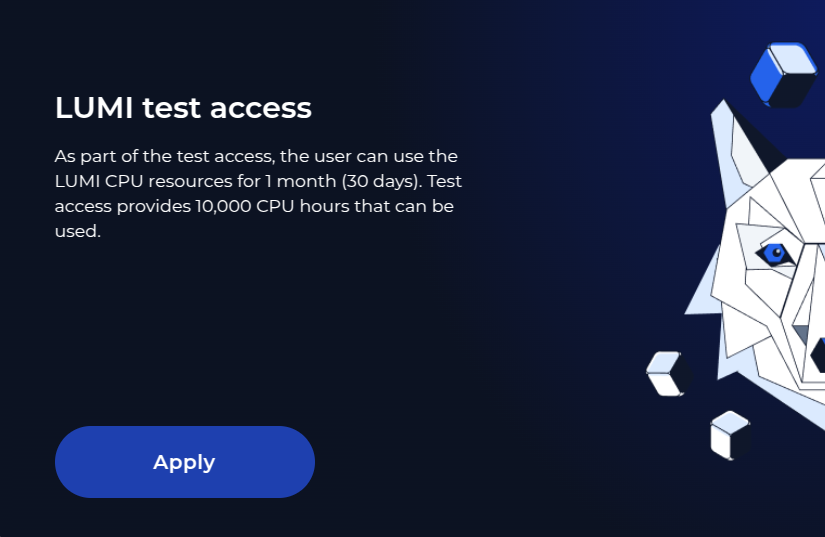
To apply, complete all mandatory fields, including Research title and Grant ID. Select your PLGrid team and affiliation.
Grant Resources
As part of the test access, the user can use the LUMI CPU and GPU resources for 1 month (30 days). Test access provides 10,000 CPU and 1,000 GPU hours that can be used. If the limit is used, additional hours should be requested as a comment in the initial LUMI test access ticket.
Reporting after the end of the test grant
After the end of the test grant, the user is required to prepare a report within 14 days. The report should be prepared according to the template (you can download it below) and should include details of the utilization of test access to LUMI: subject, scope of work, additional comments.
The report can be submitted in Polish or in English.
Last update: September 15, 2025
