Managing the team
New team member
- The admission of a new person to the Team is decided by the Team Managers.
- In the Members view, a notification appears in the manager's account when a new person is added to the Team.
- The Manager has the possibility to accept a user into the Team and to remove them from the Team in the Team view of the respective Team (to go to the Research teams and in the List, click the Team name).
- If the application has been accepted, the new user can use the team's resources and see its parameters.
Invitation links and e-mails
The Invitation link tab contains a list of persons who have used a previously generated invitation link to join a particular team. These people will require your approval to join the team. You can also create the invitation link for your team in this tab.
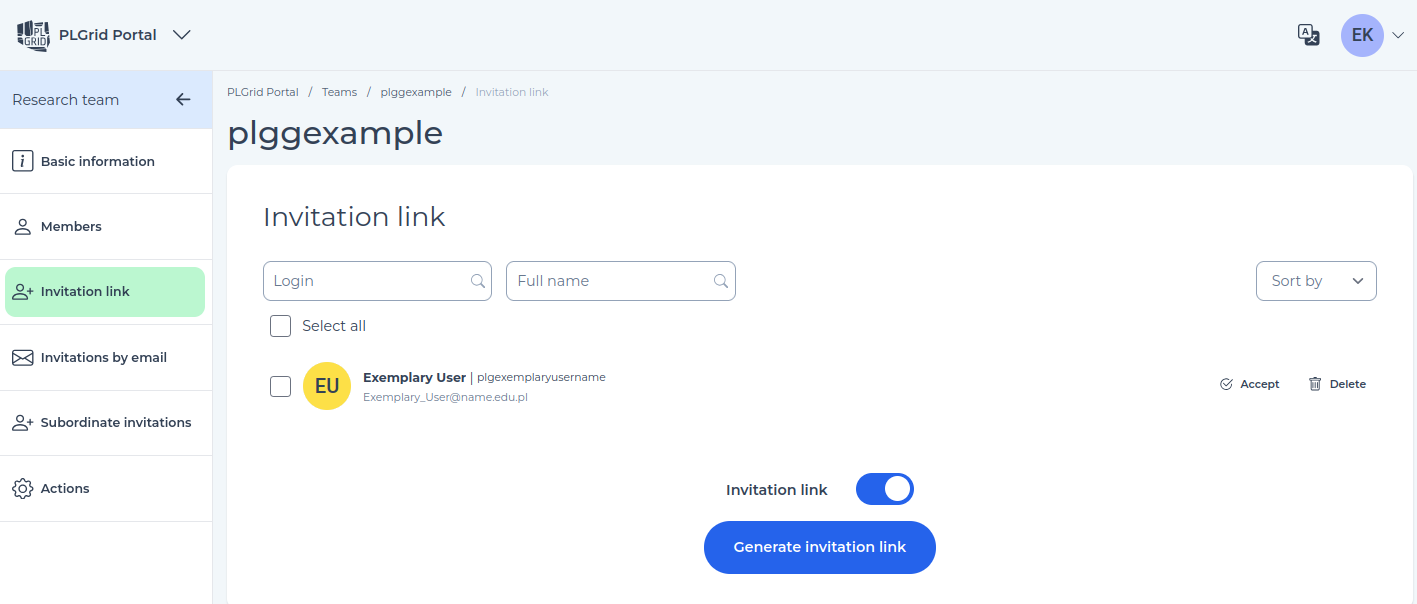
The invitation link to the team can be blocked or unblocked when necessary with the switch button, in the Invitation link tab in Research teams view.
You can also generate a new invitation to the team by entering the e-mail address of the person you are inviting, under the Invitations by email tab.
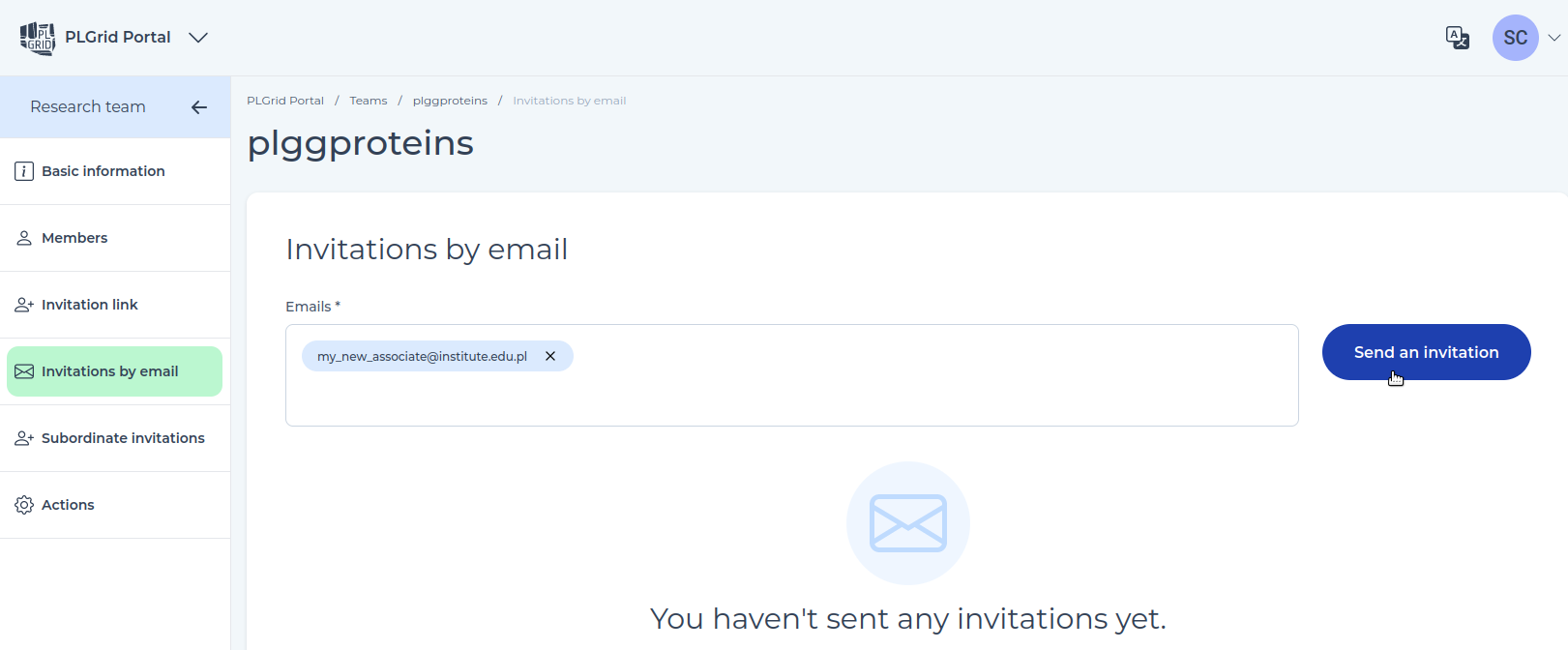
Subordinate invitation
In this tab, you can easily add your subordinates to the team. Select them from the list and then click on Add subordinates. You can also browse the list of subordinates by login, full name, assigned label, unit and state.
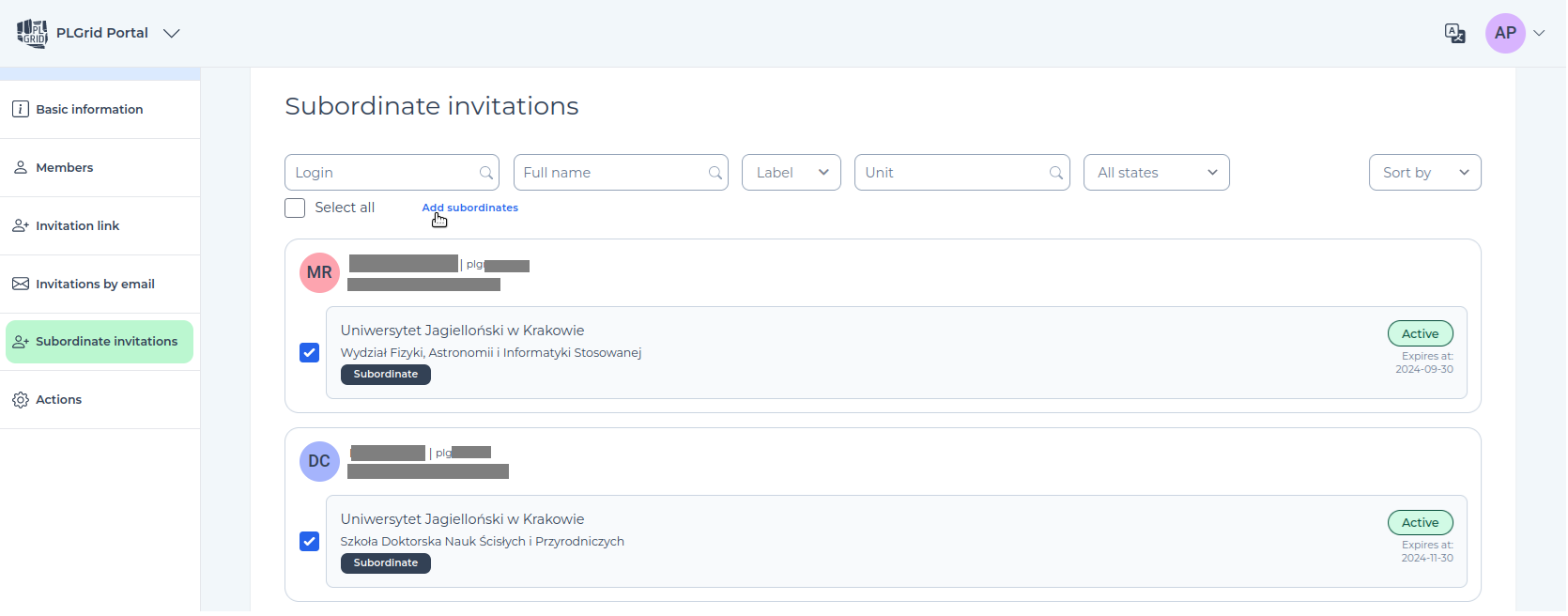
Roles of the team members
Once you have decided on the membership of the team, you can assign appropriate roles to its members:
- Main team manager: by default this is the person who created the team. The role allows editing the team parameters and managing the team membership, as well as full access to the team resources (files) on the clusters. The team must have at least one main manager.
- Team Manager: this role allows editing of the team parameters and management of the team membership. Each manager can edit the roles of the other team members. A team can have multiple managers.
- Team member: the person who has access to the team's resources, allocated through grants. He/she is also able to view the team parameters and can request a manager role.
It is possible to delegate the role of the main team manager in the Actions tab. Use the Transfer ownership options.
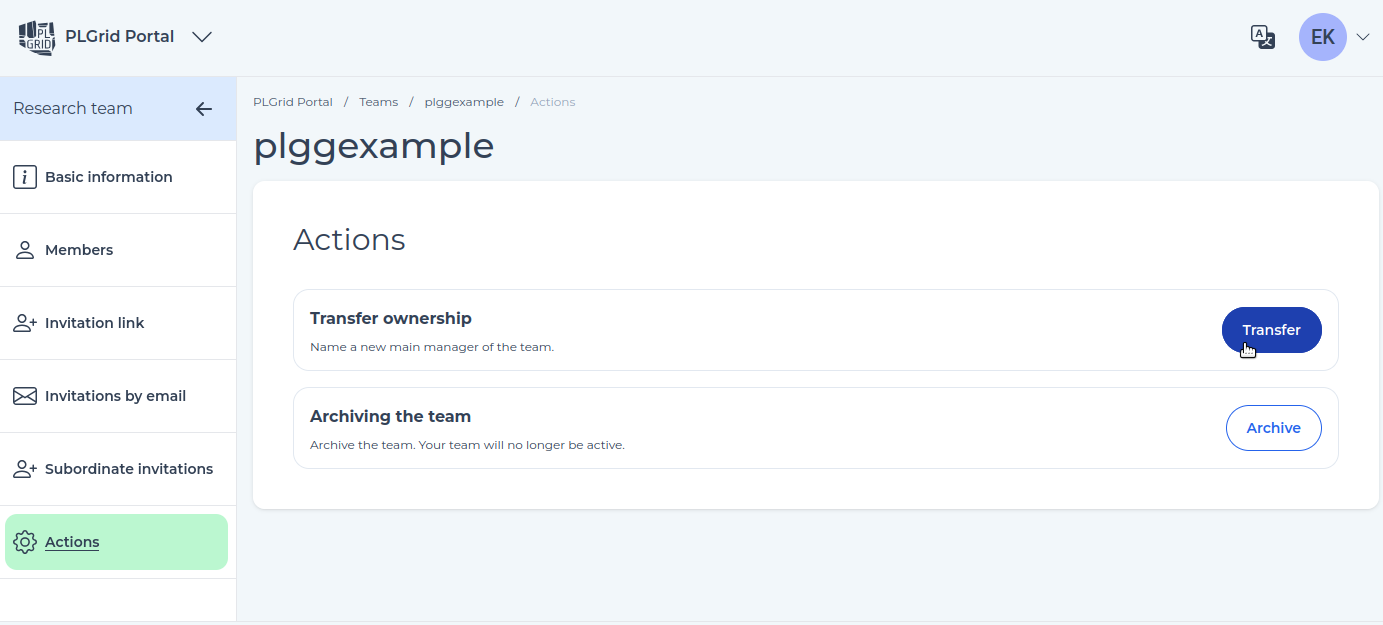
Only team managers have the authority necessary to apply for and manage the grant.
Team managers are responsible for accounting for the team's grants.
Changing the role of the team member
To change the role of another team member, for example from manager to regular member, you must have the team manager role. Go to the view of the respective team, then select the team member and click on the edit drop-down menu on the right.
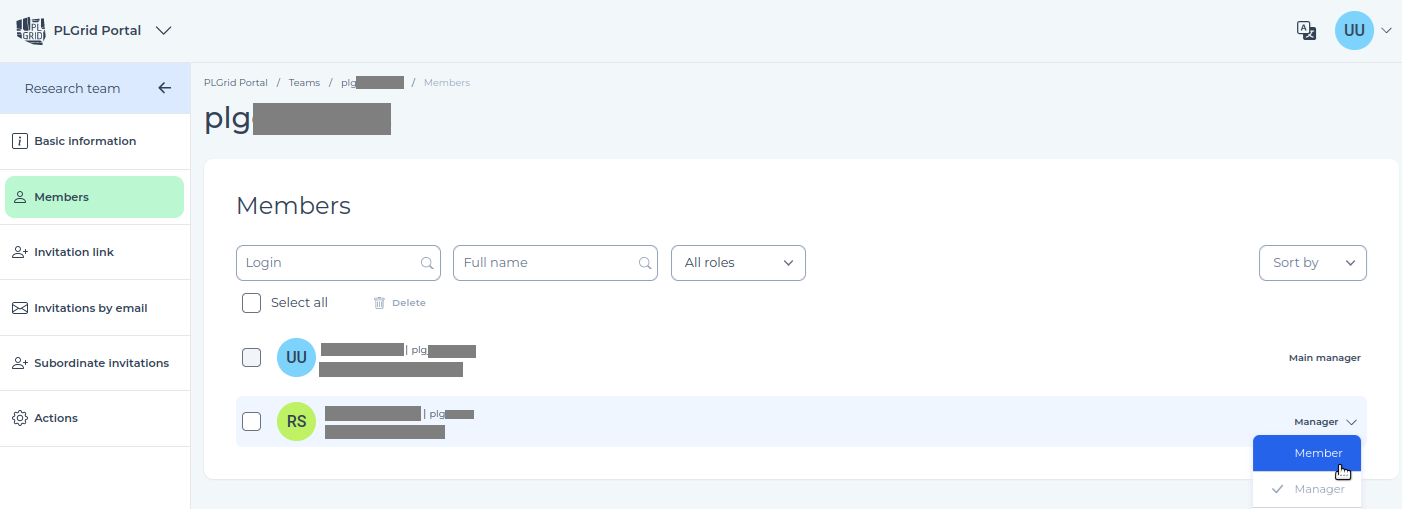
In the team members list view, you can also perform quick bulk actions, such as removing multiple members from the team at once. To do this, first select the team members in the list or mark the Select all option.
Team archiving
Information about a team that is no longer existing can be archived. The team will then stop being active. To do this, go to the Actions tab in the Research teams view and select Archiving the team.
Archiving a team only closes it and only applies to the information about the team (ID, name and membership). Selecting this option does not result in data being archived in the directory of the respective team on the computing cluster.
Last update: September 24, 2025
