Accessing clusters and data transfer
Information
- Access (login) to PLGrid machines and file transfer is done through secure connections, using the SSH protocol. This protocol is used for encrypted connections, allowing remote work on another server in the network.
- To log in to the PLGrid server, you should use an SSH client. There are many free SSH clients available, working on most operating systems. Among them, you can mention programs like ssh and slogin for Unix/Linux systems, and MobaXterm for Windows systems.
- The password for logging in is the same as your user account password in the PLGrid Portal.
Logging in
To log in to a cluster, such as Ares (ares.cyfronet.pl):
Linux
Windows
If you are using a Windows-based system, useful programs include PuTTY and MobaXterm (documentation for MobaXterm is available on the manufacturer's website: MobaXterm Documentation).
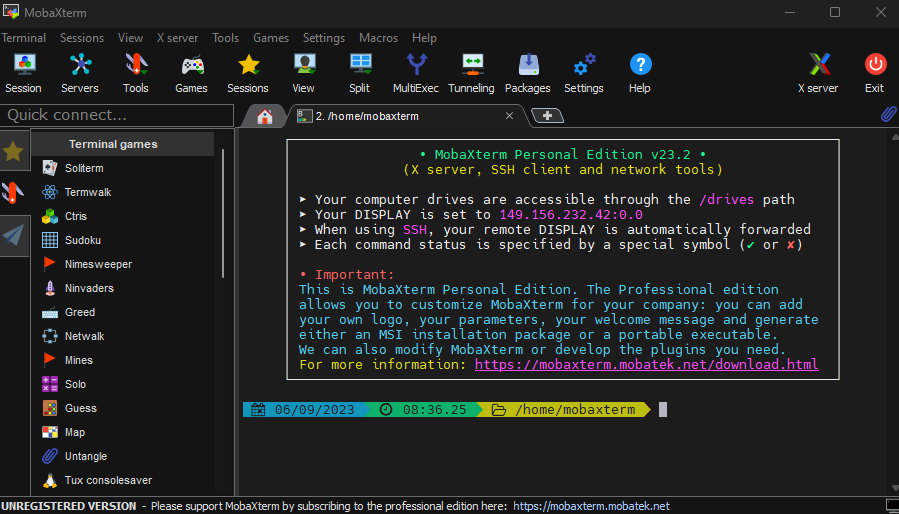
File transfer
Linux
For copying files, we recommend using secure copy programs such as scp or rsync. For Windows systems, you can use WinSCP.
Sample commands scp:
Copy the file to the access server ares.cyfronet.pl
Copy the file from the access server ares.cyfronet.pl to the local machine's current directory
Copy the entire directory folder to the access server ares.cyfronet.pl with compression enabled
Copy the entire directory folder from the access server ares.cyfronet.pl with compression enabled to the local machine's current directory
Windows
WinSCP – a graphical SFTP client for MS Windows using SSH.
Application to download from the manufacturer's website.: Download.
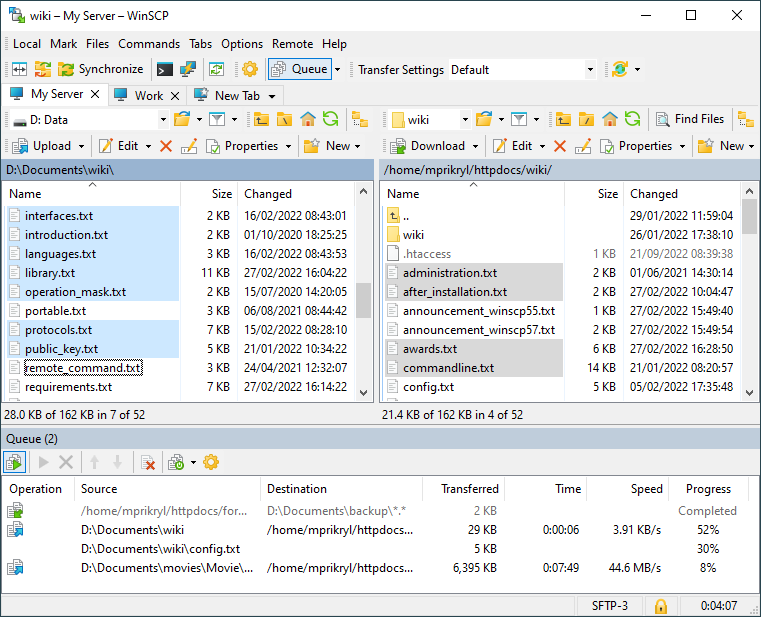 .
.
Last update:
February 14, 2024